Updating Firmware & Downloading Driver
To begin updating the firmware on your Fargo ID card printer, you’ll need to download three items from the Fargo website:
- The Fargo workbench can be downloaded at http://www.hidglobal.com/drivers/15325
- The latest driver and firmware can be searched for and downloaded at http://www.hidglobal.com/drivers
After you have downloaded the driver file, run the driver software and follow the installation instructions.
How to Update Firmware
- Open the Fargo Workbench and choose your printer.
- Click on the Update Manager tab, and then choose your printer again.
- Check the button for Select Firmware File, and browse to the firmware file you downloaded. Click on Begin Updating. This process can take a few minutes to complete.